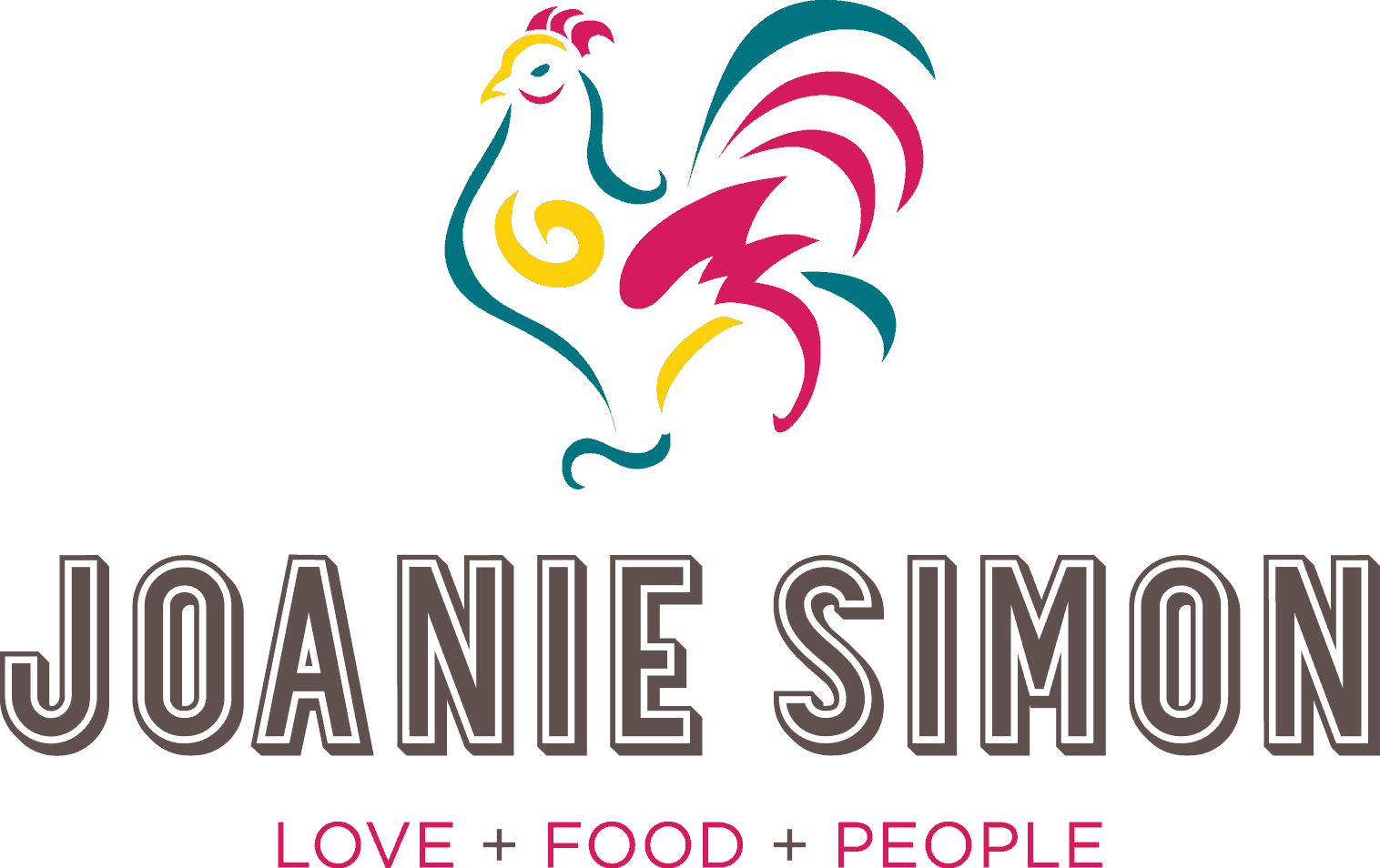Ever had questions about my computers and what I use to process, edit and archive my photos and videos? Welcome to The Byte Shot! Ryan, my super techy dude has answered the FAQ just for you.
Also, for other computer questions, feel free to hit up our Facebook Community to ask an awesome group of food photographers.
Joanie has two computers in the studio. One is the BIG PC rig detailed below which handles all of her photo and video processing. She also has a 13inch Macbook Pro with 8GB memory purchased in 2015 that is used for shooting tethered. The Macbook was a great place to start but it’s not enough to handle all of the video and photo processing she currently does.
This is what Joanie has in her BIG PC rig:
Monitor:
Dell Ultra HD 4K Monitor P2415Q 24-Inch
Hi Quality, True 4K resolution.
| Why?
This was a really fun thing to hunt down for Joanie. Color as you all know is so important, and you want the beautiful tones you meticulously adjust to look just the way they should when printed or sent across the internet and around the world. Good monitors that can do 10 bit true color and 4k can get Crazy expensive but this is an excellent and affordable choice for professional use. Make sure your video card supports 4k and 10 bit color to make the most of this monitor. |
If you think this is the right solution for you be sure when purchasing a NAS that you purchase the drive/s with it as they usually sold diskless. I advise going with a drive that is a little larger than you think you might need, because you will always fill it up eventually. Get reliable drives! There is no sense in backing up data to drives that are bound to fail you too soon.
This is a great resource for determining what drives might be worth your investment.
https://www.backblaze.com/blog/backblaze-hard-drive-stats-q1-2019/
Before you install the drives, be sure you do a little research on what if any type of RAID configuration you want. There are advantages and disadvantages to each of the various possibilities. We have ours configured in “RAID 0” which on the up side, reads and writes data quickly because it treats the two drives we have installed as a single large volume which it can read and write from simultaneously. The downside of this is that the two dives now share their file system in such a way that if either one of those drives fail the entire contents of both disks would likely be completely lost. That is why we have also set the DiskStation up to automatically back up all its contents to cloud periodically. You should do this too!
This link describes the basic RAID alternatives.
https://datapacket.com/blog/advantages-disadvantages-various-raid-levels/
If the above sounds too complicated but you like the idea of having a networked storage device that has the other features that the Synology type devices offer (self initiated backups, etc.) then it needn’t be especially complicated, the DiskStation can also operate a little more like a traditional external drive, where each of the installed drives has its own file system and mounts just like additional drives would if you installed them in your home desktop in the traditional manner C:\ and D:\. This may not be a bad way to go for many users.
Hard Drives:
3 hard Drives:
1x Samsung 860 EVO 500GB for Windows and Adobe Applications
1x Samsung 860 EVO 1TB for whatever Media and Project files Joanie is working on at the time
1x Western Digital 4TB “Black” series for long term storage/miscellaneous.
| Why?
If you are not on SSD drives get on them now! They make such a difference when working with large files. You really need 1 for your System (Windows I presume as Macs come standard with SSD’s these days) and whatever applications you run. If you can afford it I highly recommend getting a second SSD for your media and project files. If you still have a little scratch left after those get a cheap but reliable traditional hard drive for storage and backup. Joanie keeps all her non-current project data on a 4TB SATA drive and then moves it over to the 1 TB SSD when she is ready to make it the current work in progress. There is a great deal on Amazon right now for Samsung 860 EVO 1 gig SSD Drives Buy 2 today! *Nerd Alert* Keep an eye M.2 NVMe SSD drive technology that promises to be the next level of speed in hard drives. Any of the newer motherboards should have a m.2 slot on them. Prices are really coming down lately for these drives so it may be something to plan on if your motherboard has the right socket and you see an upgrade in your not too distant future. This is actually a pretty good price on a NVMe SSD drive. |
Motherboard and Chip:
Motherboard: GIGABYTE Z370P D3
Chip: Intel Core i7-8086K Desktop Processor 6 Cores 4.0 GHz
| Why?This is arguably the most important component to a photo/video workstation so if there is one place where you are justified in allocating a little extra spending this is it.
But what do you need? AMD or Intel? The question engenders hotly worded arguments among fans of either side. I am not a partisan in the Intel vs. AMD fight though. If you find a good deal on a decent AMD chip, run with that. Your AMD machine is going to crunch through your work every bit as well as those Intel chips at a significant savings for all but certain specialized tasks and even then you will not be left drumming our fingers wishing we had chosen the other chip. Cores are all the rage in CPU design these days and all the new and quite expensive chips are just bristling with cores. You could easily be misled into thinking that 16 cores will be twice as fast as one having 8 but it doesn’t really work that way. If you are looking (like I was), to build a great system at a reasonable price, this is where the law of diminishing returns starts to kick you in the wallet. Like other components, software and other hardware are all working in concert and Photoshop, Premiere, etc. are just not designed to utilize all that potential. To maximize you dollars for photo and video work with Adobe products, just be sure you have a 6 or 8 core chip. If you are Scrooge McDuck, go bananas! 12, 15, 30 cores!!! You will see a small increases as you move up the processor ladder. But for the rest of us I will say the real world performance increase is probably not worth the expense for anything over 8 cores. Go buy a new lense instead. If you are thinking it may be time to upgrade your processor I will say that for now the i7 line of processors seems to be the best budget buy for Intel and the Ryzen 7 series for AMD. Here is a pretty nice deal on an 8 core Intel i7 processor Or if you want to go AMD, this is a good value For a Ryzen 7 2700x 8 cores. Reasonable Exceptions: If you are going to do a lot of 4k video with lots of filters, titles, 3D animation and post-production then yes a more cutting edge generation of processor with 10 or more cores is likely going to be a fair investment for you that saves you a little time with all that rendering. If the above sounds like you, and you want that next step up in performance then you will be looking at Intel i9 series chips or AMD Threadrippers. Again, just to warn you for the extra expense you will see only the barest increase in performance in Photoshop or Light Room, but there will be a reasonably good performance boost rendering video with these chips. Motherboards are hard to shop for. Just be sure it is compatible with the Case you intend to install it in. Motherboards have differing sizes or “form factors” which may not fit in certain cases. Also check compatibility with the CPU and RAM that you have picked out. Look for the right speed of USB ports, (probably 3.1 gen2), Gigabit LAN or wireless Ethernet if you plan to tether wirelessly to your camera (Joanie just uses a long USB cord and is quite happy with that), 4 x SATA III 6.0 Gbps ports at least (for your hard drives to plug into), and you will likely want some kind of onboard sound (most will have this by default). Look for a major brand like ASUS, Gigabit, MSI or Intel with good reviews from your preferred parts vendor and you can’t go too wrong. Just remember that gamers are the ones who drive the market on all these components and you don’t need half of the features included on many of the more expensive motherboards so don’t feel pressured to spend a lot. *Nerd Alert* Don’t let the gaming nerds around you talk you into overclocking, or buying parts targeted at overclockers. It can sometimes make your computer a little faster, but at the price of stability and I am guessing you are trying to run a business here not a Cheeto and Jolt fueled all-night LAN party. |
Video Card:
EVGA GeForce GTX 1070 SC2 Gaming, 8GB GDDR5
| Why?
Honestly, Video cards are not as helpful in editing video in Adobe products as one might think and does very little for you most of the time in Light Room or Photoshop. If you are editing video in certain other packages and maybe doing some 3D modeling and design too then yes, there are other programs out there that are written to move the processing load from the CPU (where Adobe products rest the bulk of it) to the video card’s graphics processors. For now, don’t go crazy here. A decent mid-tier gaming card will be great for most. Just be sure it has support for multiple monitors on the back and one of them should be a “DisplayPort 1.4” plug. Do be sure to check the specs to be sure that it will have capacity for higher end 4K monitors. Something like this will work quite nicely for a user who will be primarily using Photoshop and Light Room: EVGA GTX 1060 SC If you want something a little beefier for video work, the card I got Joanie is still quite competitive in price and performance: EVGA GeForce GTX 1070 |
Computer Case:
Corsair Carbide Series 200R Black Steel
| Why?I had to resist the urge to build Joanie a spaceship of a computer with the blinky lights and tractor beams that are all the rage these days. Instead, I just built her a boring black box. You can pick what you like but this was a practical case from a good manufacturer. I am partial to cases that mount the power supply on the bottom (a great many do these days). |
Ram:
G.SKILL Ripjaws V Series 32GB (2 x 16GB) 288-Pin DDR4 SDRAM DDR4 3600
| Why?
I sprung for this RAM because at the time it was a good deal even though it is fancier than Joanie really needs. This is another place where manufacturers of hardware squeeze the duckets out of you selling you more than you really need; and they can get away with it because RAM is confusing to shop for. You get these long strings of numbers that don’t seem to make any sense and confuse you as to what the heck you are getting. Check the specs of your motherboard to be sure, but for a desktop what you almost certainly need is “288-Pin DDR4”. And in a speed of at least 2666Mhz. Don’t spend a kit of extra money just to get RAM that is 3600MHz or 42000MHz + if you don’t have to. You can catch these things on sale for cheap sometimes and that is fine, but speed tests by the experts show that there is very little benefit to paying more for ram faster than 2666MHz. Let is come down to what you can find a good deal on. Again, look at reviews to be sure that reliability won’t be an issue. You should be just fine with any of the major brands, Corsair, G.Skill, Patriot, OCZ, etc. As for how much ram you need, I’d recommend no more than 32GB and honestly 16GB would probably suit most just fine. It doesn’t really matter if you do this in a single stick or in multiples (1x16GB or 2x8GB or 4x4GB) the main thing is to know that if you use up all the slots on your motherboard you may have compatibility issues when you upgrade in the future. Here is a good deal on 2 sticks of 8GB ram if you want to upgrade to 16GB Here is a good deal on 2 sticks of 16GB ram if you want to upgrade to 32GB* *You could just buy 4 of the 8GB sticks from the link above, but this will give you a little more elbow room if you are the paranoid type like me that thinks maybe someday you will want to upgrade to 64GB even though you know you probably never will. |
Miscellaneous or Just for Funsies:
Desktop Computer 5.25″ Bay Case Box Rack Blank
Rosewill RDCR-11004 – Data Hub for 5.25″ Drive Bays
EVGA CLC 240 Liquid / Water CPU Cooler
| Why?Why not? It’s for funsies!
This little case slips into the empty blanks on the front of the computer and is a pretty cool place to put all those tiny memory cards. I always wanted one but my computer won’t fit it so I got one for Joanie. That’s how love works! I got this front mounting card reader so Joanie would stop borrowing my portable USB one. If you get one make sure it is USB 3.0 at least. These will need to be connected to your motherboard so don’t get one of these unless you are 1) Comfortable cracking open your computer and 2) Know you have a space for it both in the array of 5.25” bays on the front of your computer’s case and the necessary connection ports free on your motherboard inside. Why did I get this water cooling system for Joanie’s PC? Well, here is a secret about Joanie you may not know. She… Hears… Everything! Seriously it is freakish how sensitive her hearing is. I may be chewing gum four rooms away and she will hear and be deeply annoyed by it! So, instead of having a big fan whirring noisily away cooling the CPU of the computer that sits right next to her all day, I got this super quiet water cooling unit. Happy wife happy life. 🙂 *Nerd Alert* After a decade of watching the technology improve, this is the first time I have installed a water cooler in a PC that I have built for myself and it was super easy. The unit comes pre-charged with coolant and sealed so you don’t have to mess with any of that. However, this is something that takes a good amount of geekery to pick out (it needs to work with your case and other components) and while affixing it to the CPU is not hard, it will break your most expensive component (the CPU) if you screw it up. |
Questions we have received about PC Gear:
Q: Do you use a third party docking station when using a separate monitor?
A: No, Joanie never has. If you find the laptop’s jeboard and mouse (or lack thereof) annoying then I would recommend one. I use to use one with my work laptop when I was in IT and it was nice, but it has never seemed to bother Joanie
Q: What chip is in your Computer Intel or AMD?
A: I went with Intel on Joanie’s rig, but if you read the section below about the building of Joanie’s PC you will see that I don’t think it matters a great deal.
Q: How much RAM do you run? What is the size of your hard drive and is it solid state?
A: Joanie has 32 Gigs of Ram, in the workstation and 3 hard drives. 2 SSD’s and a 4 TB SATA drive for non-current project related storage (more on that below under Hard Drives).
Q: What do you use as a backup for your files? Do you have a separate, smaller backup that you use on a photo shoot and another that you backup your photos and videos at home?
A: When Joanie is shooting on site she uses a stack of xD cards and prays she does not lose one before she gets home to upload them into her computer. Once they are on her PC or laptop they get copied to a Networked Storage Array that I set up for her. This is the one I got when I set it up several years ago: Synology 2 bay NAS DiskStation DS218j This is essentially a little network connected Linux computer that manages a couple hard drives and has the potential to do far more than we ask it to. Joanie has it mounted so it just shows up like any other drive on her desktop and she can copy to and from it easily. It also backs itself up to the cloud if you enable those features. It is a little bit technical to set up but not horrible if you are the techy type. If you predict that you will need to keep expanding your storage capacities to ridiculous levels into the distant future then I might recommend some version of what we have.
If this sounds like a bit much (and I can see how it may be a bit much for most) then a simple device like this would be a great way to keep your work backed up. It even has Mac or PC versions: Seagate Backup Plus Hub 8TB External Desktop Hard Drive.
*Nerd Alert* Depending on your wireless router, you may be able to connect this to your network and access it from all your devices mounting it just the way we do so it looks like a normal drive on your desktop. I believe it also works with time machine. Just saying…
Q: Do you also have and use a Mac desktop or do you attach your laptop to a larger monitor to do editing?
A: Joanie used to do the latter, connecting her Macbook Pro to a spare monitor that I had sitting around. But, for as great a machine as the Mackbook Pro is, it just couldn’t keep up with the demands of Joanie’s video and Photography work. We looked at getting a Mac Workstation or an iMac, but I yikes they are expensive and I knew I could build her a workstation from scratch that would easily keep up with a pre-built Mac for half the cost. A few others have asked about that project, what I got her and why sooooo…